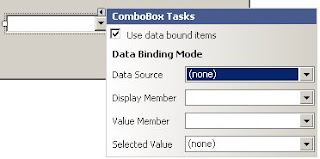
Once you check the box to "Use data bound items" you start by selecting the Data Source. Normally, clicking the Data Source dropdown provides you with a list of existing items, as well as the option to create a new one. A few days ago we ran into an issue where, instead of the datasources list, we were given this rather entertaining dialog
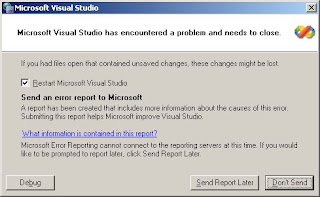
With a few hints from the blogging community, we were directed to the Data Sources window (Data > Show Data Sources, or Shift+Alt+D.)
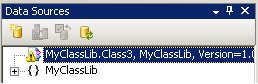
Notice the first entry has an error icon. This is due to a datasource pointing to a non-existent class. Right-click the invalid entry and choose Remove Object. Now the Data Source dropdown behaves as expected.
No comments:
Post a Comment
Note: Only a member of this blog may post a comment.