Standard warning: I'm sure you're aware that messing with the registry may cause all sorts of problems. Proceed with caution. Unless of course it's not your computer you're messing with. In which case, hack away.
Start regedit from the Run dialog (keyboard shortcut: Win+R.) Under HKCR (HKEY_CLASSES_ROOT) locate the extension of the file to modify - .dll in this case. In the list of properties, you should see a "(Default)" string with the internal name of the file type. For dll it will be "dllfile."
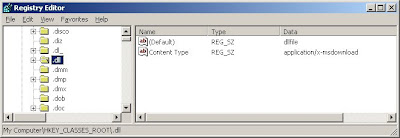
Further down, still under HKCR, will be an entry for dllfile. This is where the changes will be made.
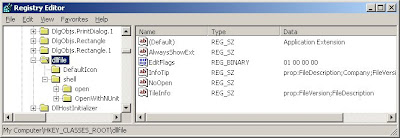
Under dllfile, expand the "shell" key. Add a new key and set the name as you want it to appear on the right-click menu (mine is "register".) Within that, add another key with the value "command." The "(Default)" string needs be set to the command that you want to run. For this exercise it will be:
regsvr32.exe "%1"
Regsvr32 is the command-line utility to register the COM component. The %1 in quotes tells Windows to pass in the filename and path as the first parameter.
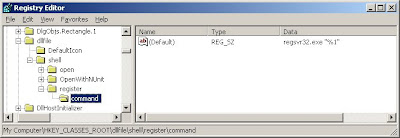
Once this is done, you should be able to right-click on any dll and see the new entry.
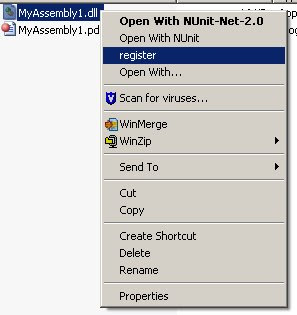
This takes care of one machine. Now that you have the shortcut defined, it would be useful to copy this to other machines. To do so, right-click on the "register" key and choose Export. Saving the selected branch will give you a .reg file with the changes. Copy the file to another computer and double-click to import it into the registry of that computer.
No comments:
Post a Comment
Note: Only a member of this blog may post a comment.